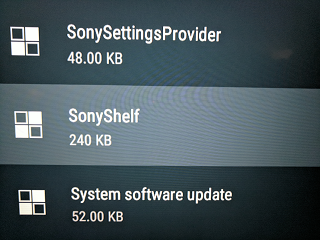After building the MarketCast app for Android TV it was extremely disappointing to see how slow the CPU is in Sonys TVs. Hopefully these steps will make your app experience better on your TV.
Before starting these steps please consider doing a factory reset if you have bugs or issues. These tips will do nothing but improve performance. A factory reset is always a good place to start after you have done a large operating system upgrade.
Also, please perform these steps at your own risk. They are pretty simple and harmless but we are not liable for anything you do on your TV. You should also only need to do this if you have an Android TV device with a low end processor. The steps here are from a Sony Bravia on Android TV 7.0. If you use a faster Android TV device like the Nvidia Shield TV than this post is not really for you.
Sony TVs come with an assortment of 3rd party apps you will want to get rid of to improve performance. Some you can uninstall, some you can disable and some you can do nothing about. These steps will help disable some of those apps and services. Please check the next section to see even greater ways to improve performance.